Have you ever wondered how to print your NYSC Call Up Letter with your phone? Well, we’ve got you covered! In this article, we’ll provide you with all the information you need to know about printing your call-up letter using your phone. So, let’s dive right in!
The NYSC management emphasizes the importance of reporting for service and participating in the service corps as directed. They even warn that failure to do so can result in prosecution. So, it’s essential to have your call-up letter ready and easily accessible.
To print your call-up letter with your phone, you’ll need a phone with a good browser and an internet connection. Once you have these requirements, you’re good to go! It’s a quick and straightforward process, and we’ll guide you through each step.
First, you’ll need to go to the NYSC portal and login using your email and password. Once you’re logged in, close any pop-up screen messages that may appear. Then, scroll down to the next image and click on the “Print Call-Up letter” button. From there, you’ll be given the option to choose an action, and you can click on the “Downloads” icon to download your call-up letter directly onto your phone. After that, you can either view and print your call-up letter by connecting your phone to a printer or visit a cyber cafe if you don’t have access to a printer.
That’s it! We hope that this gives you a good overview of the process, but if you want more detailed instructions, be sure to check out the full article. Good luck with your NYSC journey!
The Importance of Printing Your NYSC Call Up Letter
Consequences of Failure to Report for Service
One of the most crucial steps in the National Youth Service Corps (NYSC) program is the printing of the Call Up Letter. The NYSC management warns that failure to report for service or participate in the service corps as directed will result in prosecution. This means that if you fail to print and present your Call Up Letter, you may face legal consequences.
The Call Up Letter is a document that contains vital information about your deployment to a specific location for your NYSC service. Without this letter, you will not be able to gain access to the orientation camp and start your service as a Corps member. It is important to understand the consequences of not printing your Call Up Letter as it can have a significant impact on your NYSC journey.
Printing Your Call-Up Letter with Your Phone
In today’s digital age, technology has made many tasks easier and more convenient, including printing your NYSC Call Up Letter. Gone are the days when you had to find a cyber cafe or rely on a laptop to access the NYSC portal and print your letter. Now, you can do it right from the palm of your hand with your phone.
Printing your Call Up Letter with your phone offers several benefits. Firstly, it saves you time and energy. You don’t need to rush to a cyber cafe or borrow a laptop to access the portal. With just a few clicks on your phone, you can have your Call Up Letter ready to be printed.
Secondly, printing with your phone allows for flexibility. You can access the NYSC portal and print your Call Up Letter wherever and whenever you want, as long as you have a good internet connection. This means you don’t have to worry about the opening hours of cyber cafes or carrying around a laptop.
Lastly, printing with your phone is cost-effective. You don’t have to pay for cyber cafe services or use your personal computer, which can be costly. All you need is your phone, which most people already have, and an internet connection.
Requirements for Printing Your NYSC Call Up Letter
Before you begin the process of printing your NYSC Call Up Letter with your phone, there are a few requirements you need to fulfill. These requirements ensure that you have a smooth and successful printing experience.
Phone with a Good Browser
To access the NYSC portal and print your Call Up Letter, you need a phone with a good browser. Popular browsers like Google Chrome, Mozilla Firefox, or Safari are recommended. These browsers have features that enhance your browsing experience and make it easier to navigate through the NYSC portal.
If you don’t have one of these browsers installed on your phone, you can easily download and install them from your phone’s app store. Make sure you have a stable internet connection to support the browser’s functionality.
Internet Connection
A stable internet connection is crucial for printing your Call Up Letter with your phone. Without an internet connection, you won’t be able to access the NYSC portal and download your letter. It is important to ensure that you have a reliable and fast internet connection before starting the printing process. You can use mobile data or connect to a Wi-Fi network, whichever is more convenient for you.
Steps to Print Your NYSC Call Up Letter with Your Phone
Once you have fulfilled the requirements mentioned above, you can proceed to print your NYSC Call Up Letter with your phone. The following steps outline the process:
Step 1: Login to the NYSC Portal
Open your phone’s browser and navigate to the NYSC portal (https://portal.nysc.org.ng/). On the homepage, you will find the login section where you need to enter your email address and password. These are the login details you used during the NYSC registration process.
Step 2: Close the Pop-Up Screen Message
After you have successfully logged in, you may encounter a pop-up screen message. This message usually contains information or updates from the NYSC management. Close the pop-up screen by clicking on the “X” button or by tapping outside the message box.
Step 3: Scroll Down to the Next Image
Scroll down the page until you see the next image. The next image will contain options and buttons related to printing your Call Up Letter. Make sure to read the instructions and options carefully before proceeding to the next step.
Step 4: Click on ‘Print Call-Up Letter’ Button
Once you have reached the next image, you will find a button labeled “Print Call-Up Letter.” Click on this button to initiate the printing process.
Step 5: Choose an Action
After clicking on the “Print Call-Up Letter” button, a new window or dialogue box will appear with different actions you can take. These actions may include saving the file, printing directly from the browser, or saving it to a cloud storage service. Choose the action that suits your preference.
Step 6: Click on the ‘Downloads’ Icon
If you choose to save the file or download it, the next step is to click on the “Downloads” icon. This icon is usually located at the top or bottom of your phone’s browser window. By clicking on this icon, you will be able to access your downloaded files.
Step 7: Download Your Call-Up Letter
Locate your Call Up Letter file in the download folder and click on it to open the file. Depending on your phone’s settings, the file may open automatically or prompt you to choose an application to open it with. Choose a suitable application that can open PDF files, such as Adobe Acrobat Reader or any other PDF viewer you have installed on your phone.
Step 8: View and Print Your Call-Up Letter
Once you have opened your Call Up Letter, you can view its contents and ensure that all the necessary information is present and accurate. If everything looks good, you can proceed to print your letter. Connect your phone to a printer using a USB cable or visit a nearby cyber cafe if you don’t have access to a printer at home.
Printing Your Call-Up Letter without a Printer
If you don’t have a printer at home, there are still options available for you to print your NYSC Call Up Letter. Here are two alternatives:
Connecting Your Phone to a Printer
If you have access to a printer but don’t own one, you can connect your phone to the printer using a USB cable. Most modern printers have USB ports that allow you to connect your phone directly. Once connected, follow the usual steps to print your Call Up Letter as you would with a computer.
Visiting a Cyber Cafe
If you don’t have access to a printer or are unable to connect your phone to one, you can visit a cyber cafe. Cyber cafes are equipped with computers, printers, and stable internet connections, making them an ideal place to print your Call Up Letter. Simply transfer the downloaded file from your phone to the computer and follow the necessary steps to print your letter.
Tips for Troubleshooting
While printing your NYSC Call Up Letter with your phone is a straightforward process, you may encounter some issues along the way. Here are a few tips to troubleshoot common problems:
Ensure Stable Internet Connection
Before you begin the printing process, make sure you have a stable internet connection. Unstable or weak connections can cause downloading issues or prevent you from accessing the NYSC portal. Try moving to an area with better cellular network coverage or connect to a more reliable Wi-Fi network.
Clear Browser Cache and Cookies
If you are experiencing issues with the NYSC portal loading or functioning properly, try clearing your browser’s cache and cookies. Over time, these files can accumulate and affect the browser’s performance. Clearing them can help resolve any browsing-related issues. You can usually find this option in your browser’s settings or privacy section.
Update Your Browser
Outdated browser versions may not be compatible with some features on the NYSC portal. Ensure that you have the latest version of your browser installed on your phone. Check your app store for any available updates and install them if necessary.
Check Phone Settings
Sometimes, phone settings can interfere with the printing process. Check if your phone settings allow for file downloads and access to external devices like printers. Make sure that these permissions are enabled to ensure smooth printing.
Frequently Asked Questions
What if I Forget My Login Details?
If you forget your login details for the NYSC portal, don’t panic. On the login page, there is an option to reset your password. Click on the “Forgot Password” link, and follow the instructions to reset your password. If you have forgotten the email address you used during registration, contact the NYSC support team for assistance.
Can I Print My Call-Up Letter with a Laptop Instead?
Yes, you can print your Call Up Letter with a laptop. The steps to access the NYSC portal and download your letter are similar to those for printing with a phone. Simply open your laptop’s browser, navigate to the NYSC portal, and follow the outlined steps to obtain and print your Call Up Letter.
What if I Don’t Have Access to a Printer or Cyber Cafe?
If you don’t have access to a printer or a nearby cyber cafe, you can consider alternative options. Reach out to friends or colleagues who have printers and ask if you can use their facilities. Alternatively, you can explore professional printing services that offer document printing and delivery. Keep in mind that these options may incur additional costs.
Conclusion
Printing your NYSC Call Up Letter with your phone is a convenient and efficient way to ensure you have the necessary document for participating in the service corps. By following the outlined steps and fulfilling the requirements, you can obtain and print your Call Up Letter successfully. Remember, the Call Up Letter is a crucial document that you must have to begin your NYSC journey, so don’t overlook its importance.
Didn't find what you were looking for? Search here